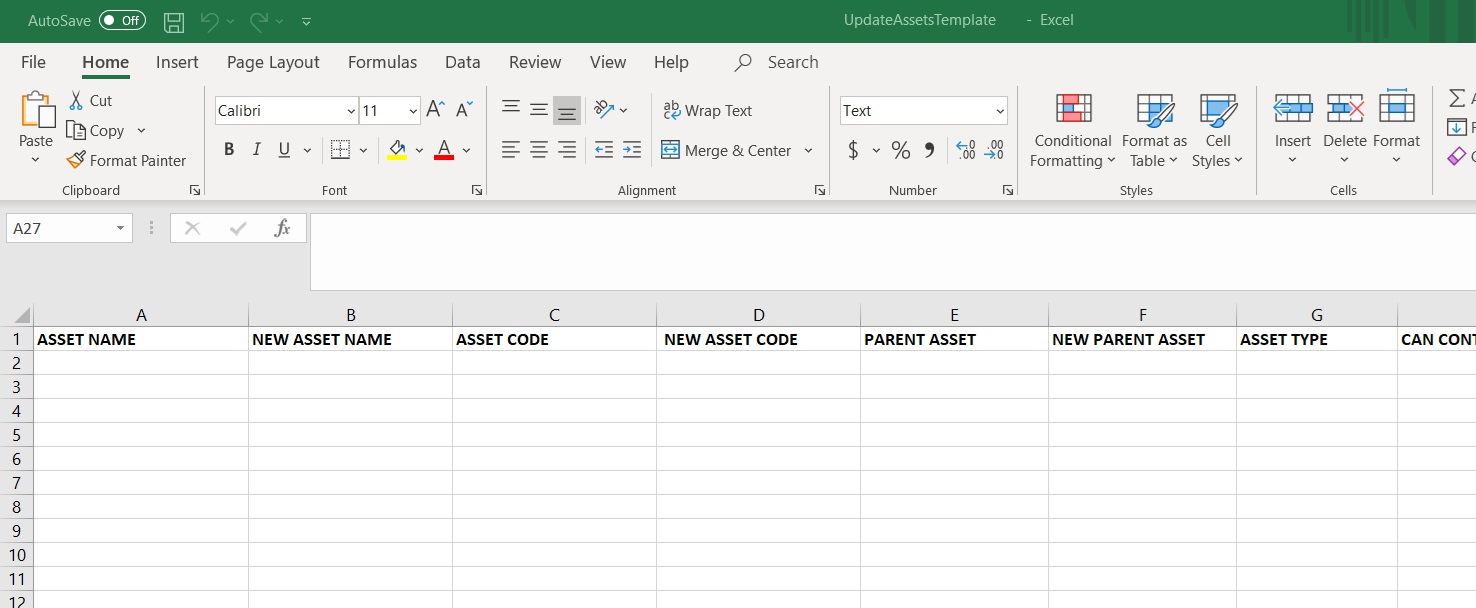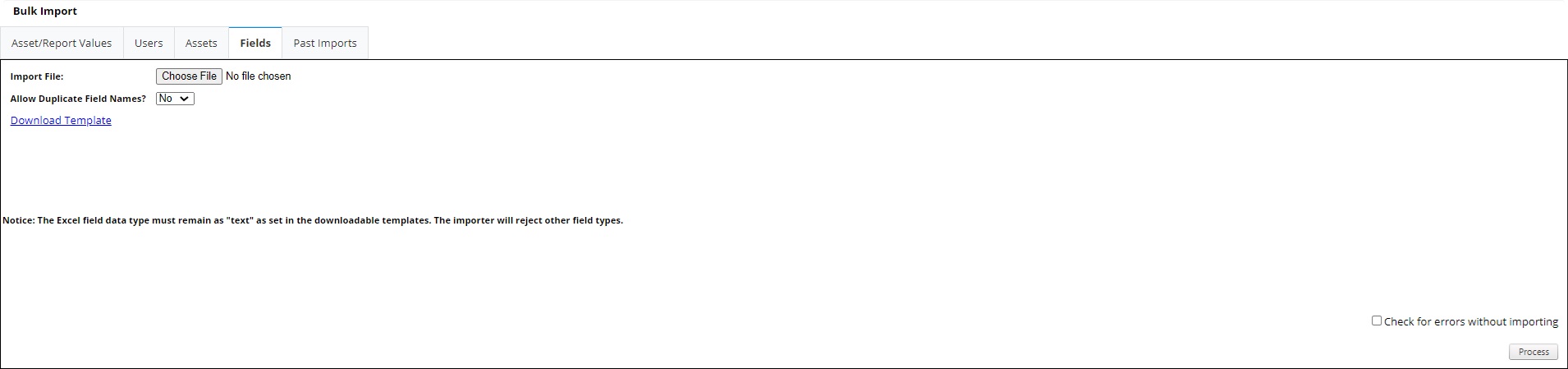Update Assets Excel Template
To update existing assets, select the Download Update Assets Template link to download the update assets spreadsheet.
Fields of Note: Parent Asset and New Parent Asset These fields determine from where in the Asset Tree the assets are being pulled and to where in the Asset Tree the assets will be moved. In order for the move to work, the parent assets listed in the spreadsheet must already exist in the system and must be entered correctly. By default, AssetWise Inspections has an overarching parent asset "All Assets" that can be used if necessary.
Example: An agency has two counties set up in the following way:
When moving assets, entering "Bridges" or "Culverts" into the Current Parent Asset or New Parent Asset columns of the template will cause problems because both County A and County B contain those parent assets. To solve this issue, the admin can enter "County A > Bridges" into the desired parent column to specify exactly which asset to move and where.